Trusted Parties
Overview
Trusted parties allow you to have external partners from trusted work relationships with your organisation to be added into Apporetum as a guest. In this article, you will learn how to navigate to trusted parties page, view or update current trusted parties, or add a new trusted party.
Navigate to Trusted Parties
- Click the Settings navigation menu option
- By default, you will see System info under the About tab
- Click Trusted Parties under the System tab
Current Trusted Parties
- Navigate to Trusted Parties
- View Display Name, Owner, Domains and Status
info
Owner is the Contact Person when you configure a trusted party.
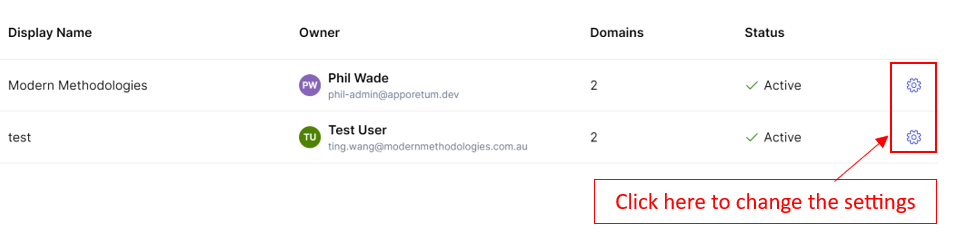
- Click the gear icon on the right side of each row to edit the settings of this trusted party
- Click each row to view the Users in this trusted party
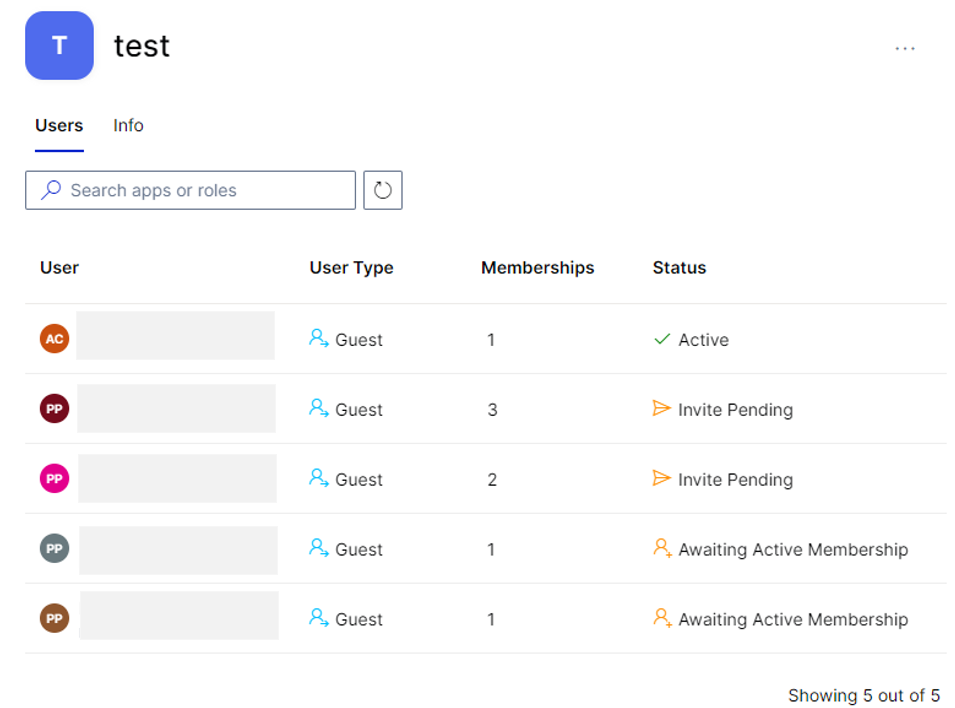
- Click the Info tab to view more details about the trusted party: General, Management, Domains and Under the hood
Configure a New Trusted Party
- Navigate to Trusted Parties
- Click + Add Trusted Party at the top right of this page
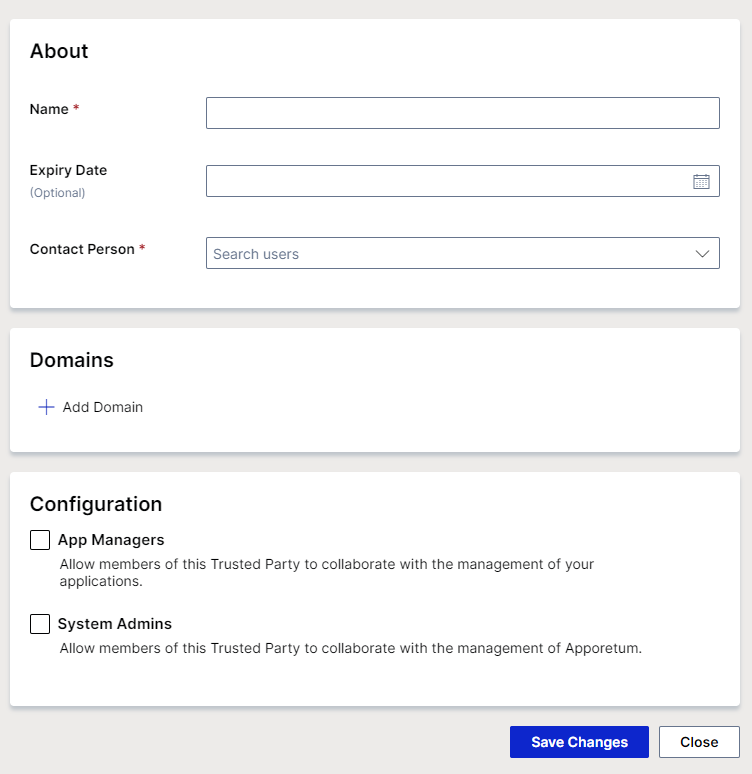
- Create a Name for this trusted party
- (optional) Choose an expiry date for this trusted party
- Assign a Contact Person
info
Contact Person should be a member in the tenant and should be a console user in Apporeum.
- Add Domains
- Select the applicable Configuration options, App Managers, System Admins
tip
For example, if you tick App Managers, users in the included domains can be added to be an app manager in Apporetum as a guest.
- Click Save Changes