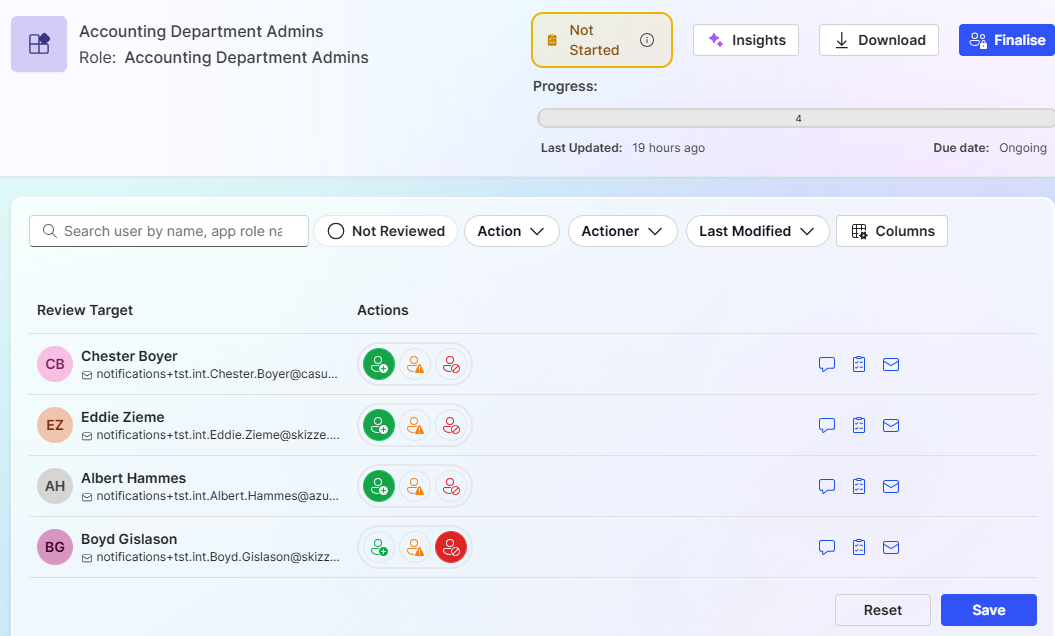App Reviews
Overview
This article gives you an overall understanding of App Access Reviews in Apporetum.
Creating a Campaign
-
Navigate to Access -> Review -> App Reviews
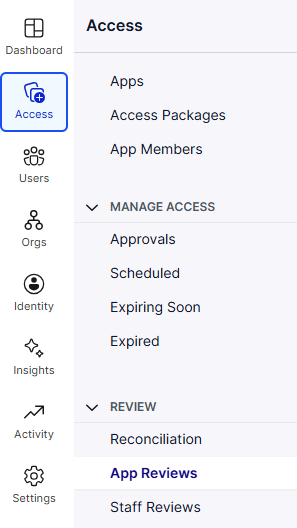
-
Select "Review Access"

-
Configure Access Review
- Give your Access Review a Campaign Key. A Campaign Key is a name that will be used for dashboard and reporting.
- Select an App to review access.
- Set an Expiry Date for when this Access Review is to be completed (optional).
- Select
Saveto create a Campaign.
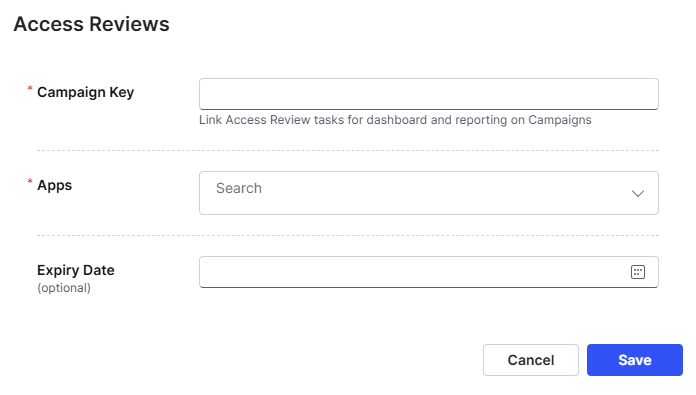 note
note- If an Campaign is created with an expiry date the review will automatically lock when the due date passes. Changes will not be applied to the Campaign until the owner finliases the access review.
Access Review Workflow Process
Apporetum handles Access Reviews in mulitple stages as seen in the image below. This allows managers quick visual access to the state of their Access Review.
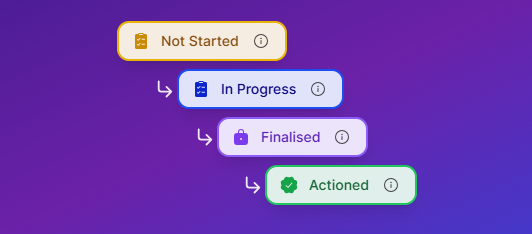
- Not Started - The Access Review for this user has not begun.
- In Progress - The Access Review for this user is in progress.
- Finalised - The Access Review for this user has been reviewed and finalised.
- Actioned - Administaors can close or action membership changes based on the access review decisions.
Staff Access Reviews
-
Create a Campaign to begin reviewing user access. After creating a campaign navigate to Access -> Review -> Staff Reviews.
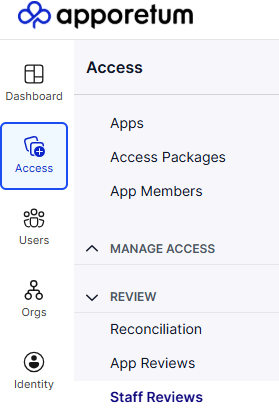
-
If there are any active campaigns and app reviews available will be displayed similar to the following image below. Select
viewto begin reviewing access.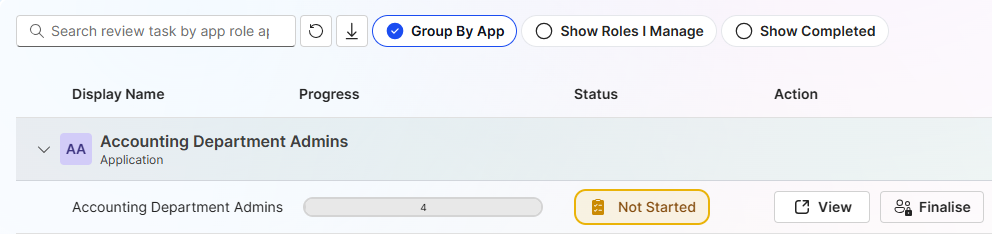
-
Select the appropriate actions for the users Access Review and select "Save". Information regarding the different types of actions can be found in the image below.
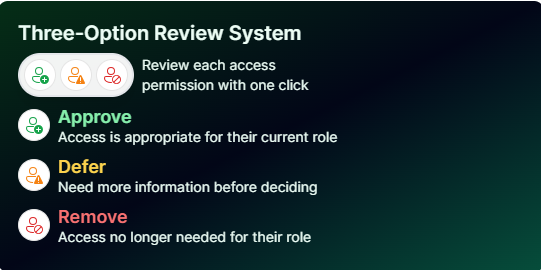
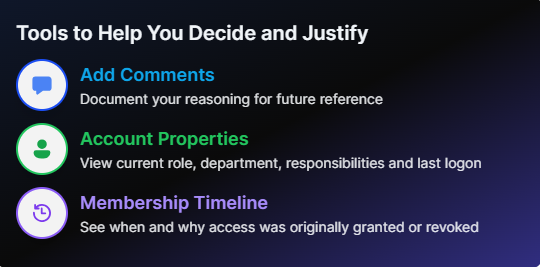
-
Select
Saveto save the results of the App review.