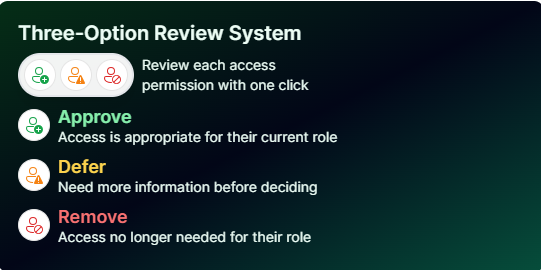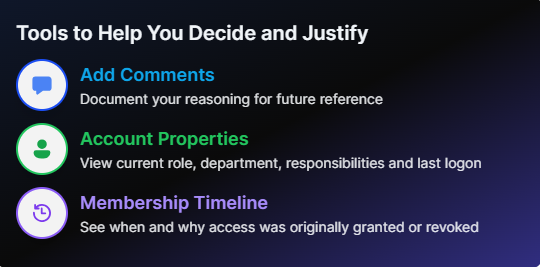Staff Reviews
Overview
This article gives you an overall understanding of Staff Access Reviews in Apporetum.
Creating a Campaign
-
Navigate to Access -> Review -> Staff Reviews
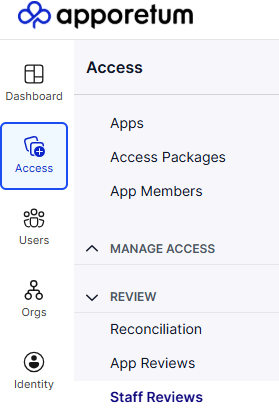
-
Select "Create Campaign"

-
Configure Access Review Scoping Rules
The Access Review Scoping Rule Builder is a tool that allows App Admins the ability to pick specific or a group of attributes for a set of users. This allows campaigns to be specific in scope to a set of users who share a common attribute. The image below describes an example Access Review Scoping rule for users who have their department attribute set to "Accounting".

-
Create a Campaign Key for the access review and click "Create". The Expiry date field sets a time period in when the access review should be completed.
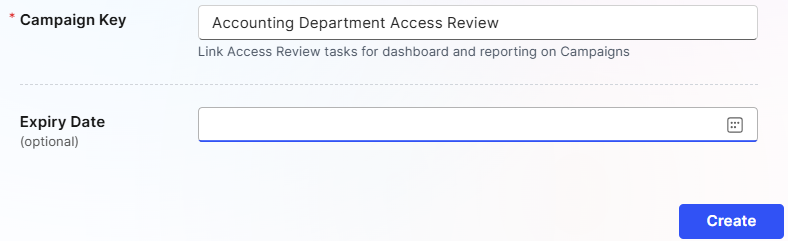 tip
tip- Smaller reviews get done faster and more thoroughly. It is better to run multiple smaller campaigns than one large one with hundreds of users.
Access Review Workflow Process
Apporetum handles Access Reviews in multiple stages as seen in the image below. This allows managers quick visual access to the state of their Access Review.
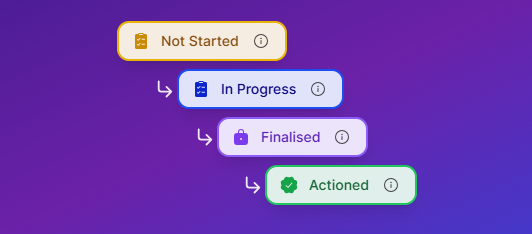
- Not Started - The Access Review for this user has not begun.
- In Progress - The Access Review for this user is in progress.
- Finalised - The Access Review for this user has been reviewed and finalised. No further actions can be done on the user.
- Actioned - Administrators can close or action membership changes based on the access review decisions.
Staff Access Reviews
-
Create a Campaign to begin reviewing user access. After creating a campaign navigate to Access -> Review -> Staff Reviews
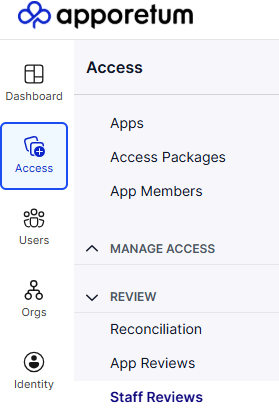
-
If there are any active campaigns and users available for an access review it will be displayed similar to the following image below.
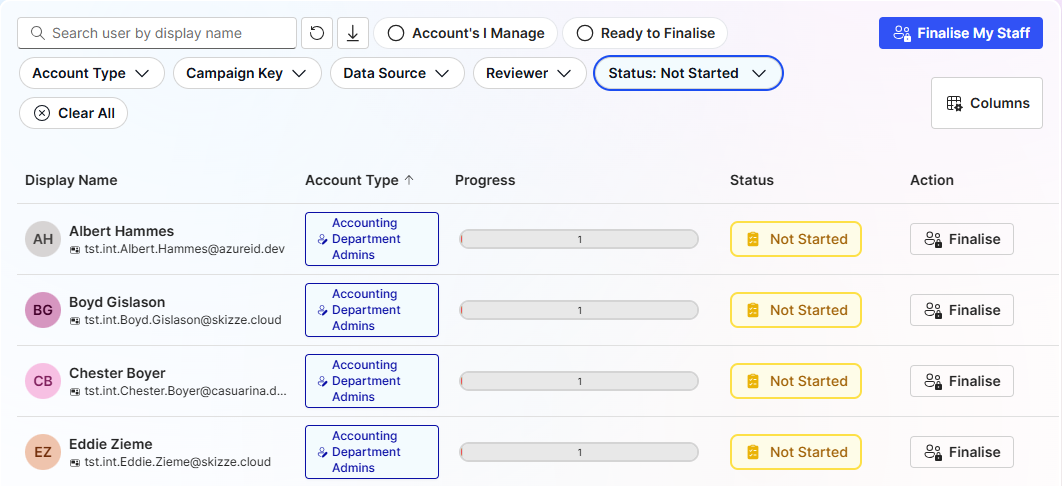 tip
tip- You can alter the filters to display different types of information that may be important to your access reviews such as Account Types, Campaign Keys, Status, etc...
-
Select a user to review. This will display a variety of information about the user and allow the reviewer to action the access review.
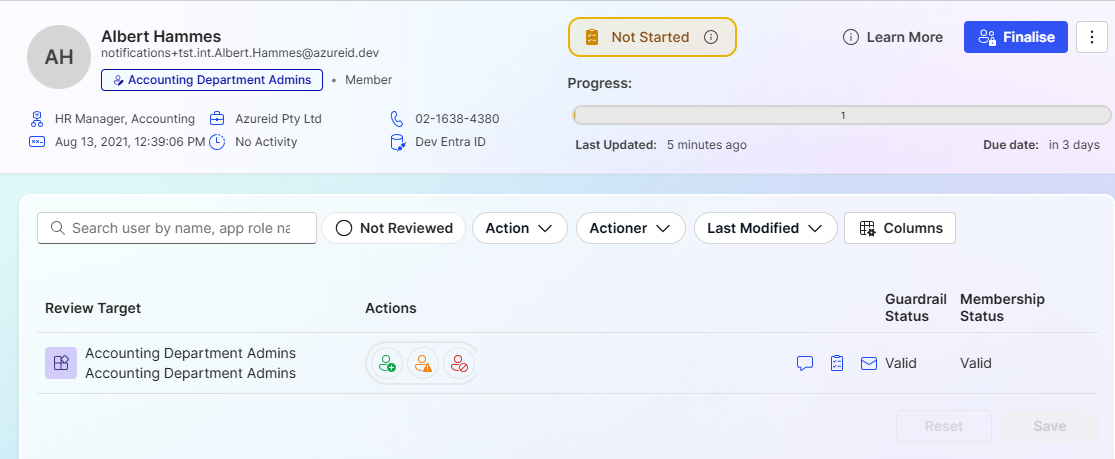
-
Select the appropriate actions for the users Access Review and select "Save". Information regarding the different types of actions can be found in the image below.